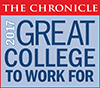Degree Works
TRCC Degree Works – Advisor FAQ
About Degree Works
Degree Works is a web-based tool for students to monitor their progress toward degree completion. Degree Works also allows students and faculty advisors to plan future coursework by viewing outstanding course requirements.
Once you have logged into myCommNet you will see the Degree works portal with links to the college (or colleges) where you advise and/or teach. Select the Three Rivers Community College. A drop-down list will appear with the names of all of your advisees. For a video tutorial, click here.
DURING PRE-RELEASE: You’ll need to go to https://dworks.commnet.edu/k/ and use your ID in the format “@01234567” for the User Id, and “1111” for your password.
No. Advisors will be provided with a drop-down list of all of their advisees but they can also find any student by entering the student’s Banner ID in the ID field (@ must be included), or by using the Find button and search using different parameters in the search window. For a video tutorial, click here.
All students who have attended Three Rivers Community College since 2010 are included in Degree Works as well as all new unregistered students. Students that do not fit this criteria must continue to use CAPP. The last upgrade to program requirements in CAPP was for the 2015-2016 catalog.
There are a couple of reasons that this may occur:
- The student has not declared a major or is non-matriculating. A student must have a major assigned in Banner to create an audit. A message will appear with a link to the Non-Degree to Degree Form, which a student may use to add a major.
- The student’s catalog year is not available in Degree Works. Each program was coded for the 2016-2017 academic year, and will be updated going forward. For previous catalog terms, the former degree evaluation system, CAPP, can be used.
If a students is enrolled in two academic programs the advisor will be able to view both programs by choosing from the Program drop-down list to the right of the student’s name in the Degree Works display.
No. Degree Works is a snapshot of courses in-progress and in academic history. Registration, add/drop, etc., are still handled through the registration function in myCommNet.
Yes. Once grades have been processed at the end of the semester, they are viewable in Degree Works. Courses in-progress are listed with a grade of ‘IP’ and the credits in parentheses.
Using the Degree Evaluation
You should contact the Registrar’s Office, identify the information that you believe is in error, and request that they review the student’s record.
Using the Degree Evaluation
A degree evaluation will display the courses a student has taken and any courses that are in progress. The degree evaluation will show all degree requirements for a given program, with all met requirements indicated with a check mark.
Yes. By clicking on a course in the degree evaluation or courses remaining you can view any pre-requisites required, as well as course sections available for the upcoming semester.
"What if"
The ‘What If’ function shows what a degree evaluation would look like with a different program. The new ‘What If’ degree evaluation will show the student what coursework is required for the new major, what courses have to be taken that satisfy requirements, and what courses are remaining. For a video tutorial, click here.
No. The ‘What If’ function shows what a degree evaluation would look like with a different program. This DOES NOT officially change the student’s record. Students may complete a Program/Advisor Change Form, found here. Upon completion, this form may be submitted to the Welcome Center for processing.
Printing
Yes, you can print a degree evaluation by clicking on the ‘Print’ button at the top. For a more print-friendly view, save the degree evaluation as a PDF (click Save as PDF button) and then print the document. Be sure to treat a printed Degree Evaluation with the same level of confidentiality as you would any other student record.
 TRCC EXTRANET
TRCC EXTRANET